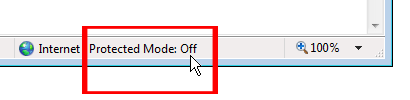If you are running Windows Vista, we recommend that you turn off
"Protected Mode" for Internet Explorer 7 (IE7). If you do not turn
off Protected Mode for IE7, Logon Automator will not be able to launch your
websites for you. You will get a blank IE7 window when you try to
launch a website with Protected Mode turned on.
Please be assured that turning off Protected Mode for IE7 will not put
your computer at risk. It will reduce the number of annoying warning
messages that IE7 displays when you navigate from one website to another or
when you try to download files from the Internet. IE7's flexibility
is greatly reduced when Protected Mode is turned on. Most of our
Windows Vista users actually find themselves more productive after
turning off Protected Mode.
Here's instruction on how to turn off Protected Mode for IE7:
1) In Internet Explorer, go to Tools, Internet Options:
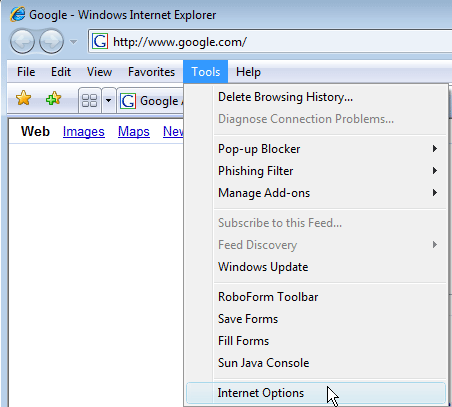
2) If you do not see the Tools menu item on the top right corner of your Internet Explorer,
you can get to the same screen by using the toolbar on the right hand side of IE7.
Click on the Tools icon and select Internet Options:
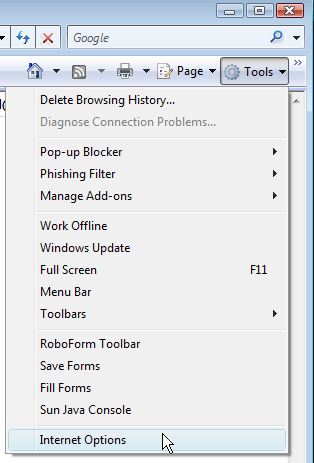
3) Select the "Security" tab:
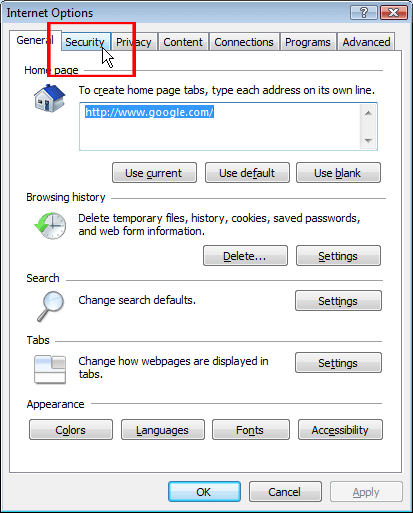
4) Uncheck the "Enable Protected Mode" check box and click on "OK".
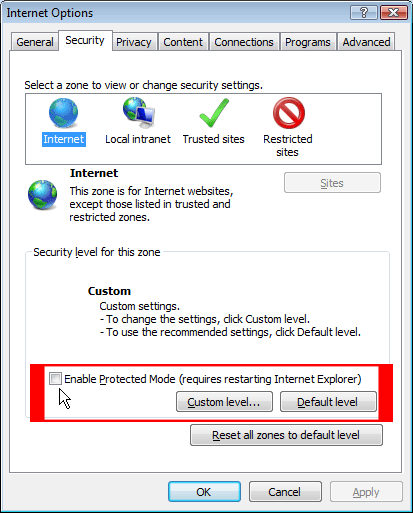
5) When you get this warning message: "Warning! The current security
settings will put your computer at risk." just click on OK. (Don't worry, your
computer won't be at risk if you know what you are doing).
6) Close all Internet Explorer windows and restart Internet Explorer
for the change to take effect.
7) The lower right hand corner of your Internet Explorer should now
display "Protected Mode: Off". You can double click on it to get to the
"Security" screen. (Shh, this is a secret shortcut that I didn't tell you before...)